- Open Finder.
- Navigate to the Menu Bar click Go > Connect to Server… or you may use the command ⌘ + K keyboard shortcut.
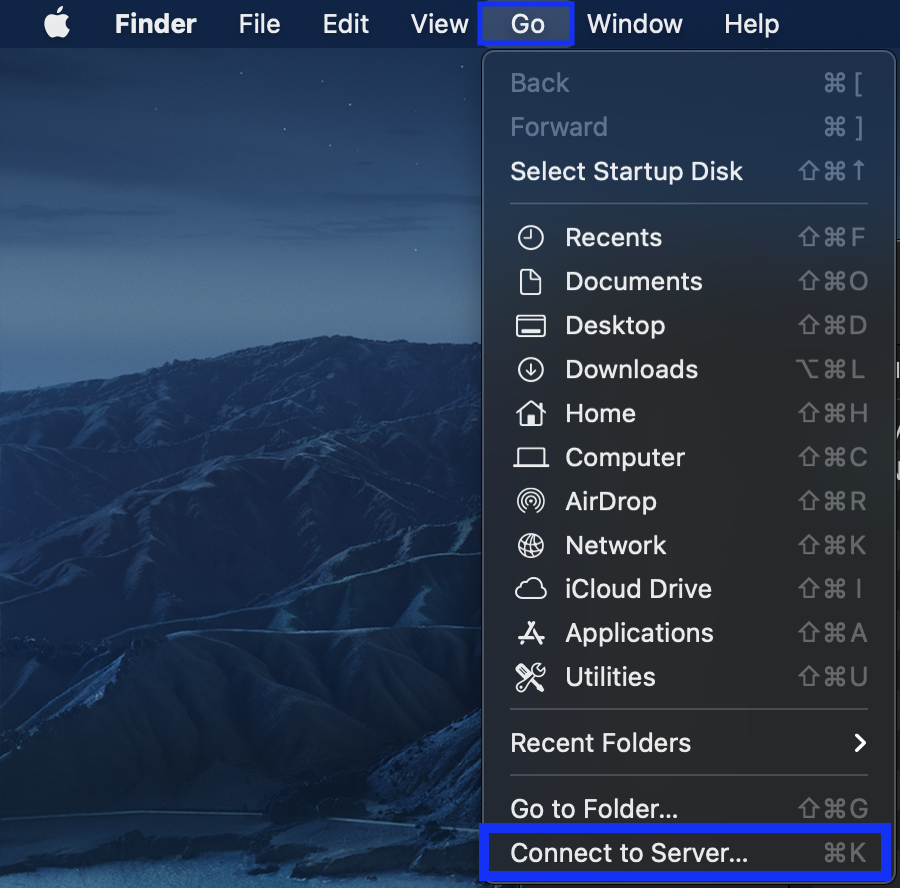
- In the Connect to Server window enter smb://servername/sharename. In the example provided below the servername = nsuserver and the sharename = nsushare. If you have multiple share drives that you access you can click the + at the lower
left of the window to add the share drive as a Favorite Server, for quicker access in the future. Then click Connect.
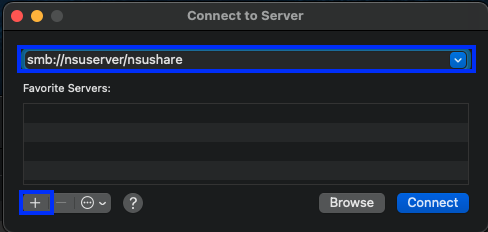
- A window will appear notifying you of the server you are trying to access. Click Connect.
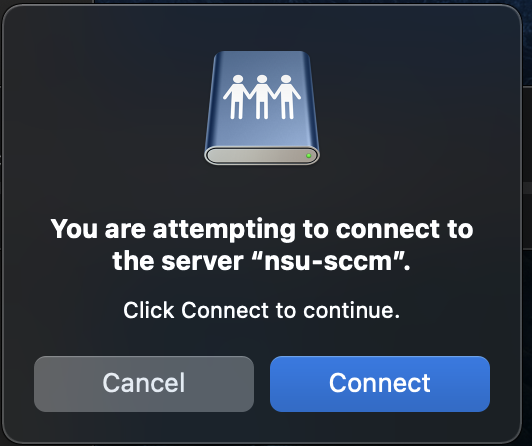
- You must connect to the share as Registered User. Your Name = NSU Username. Your Password = NSU Password. Once each field is entered, click Connect.
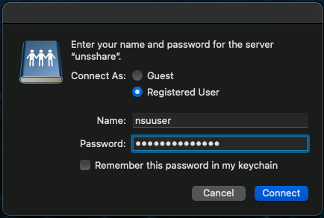
- A successful mapping will populate the share drive in Finder. Under the Locations section of the Sidebar, you will see the servername. While on the Toolbar you will see the sharename.
